SUPPORT
Discord group
Firmware Update
- Download the latest firmware from here. Choose this version:GP2040-CE_0.7.9_Haute42COSMOX.uf2
- Unplug your device.
- Put your device into Bootsel/USB mode (holding boot button on the back of hautePad then connect to a PC). A new removable drive named
RPI-RP2should appear in your file explorer. - Drag and drop the firmware (.uf2 file) downloaded in step 1 into the removable drive.
- Wait for the device to automatically disconnect.
PS4 AVOID THE 8-MINUTE TIMEOUT Tutorial
- Holding Start when plugging your controller into a PC. Then access http://192.168.7.1 in a web browser to begin configuration.
- Go Configuration > Add-ons Configuration
- Find PS4 Mode and Enable it,Upload these 3 files it needs then click Verify&Save
- Slide to the bottom of the page,click Save, then reconnect to PS4 console,the 8 minutes disconnected issue will be solved.
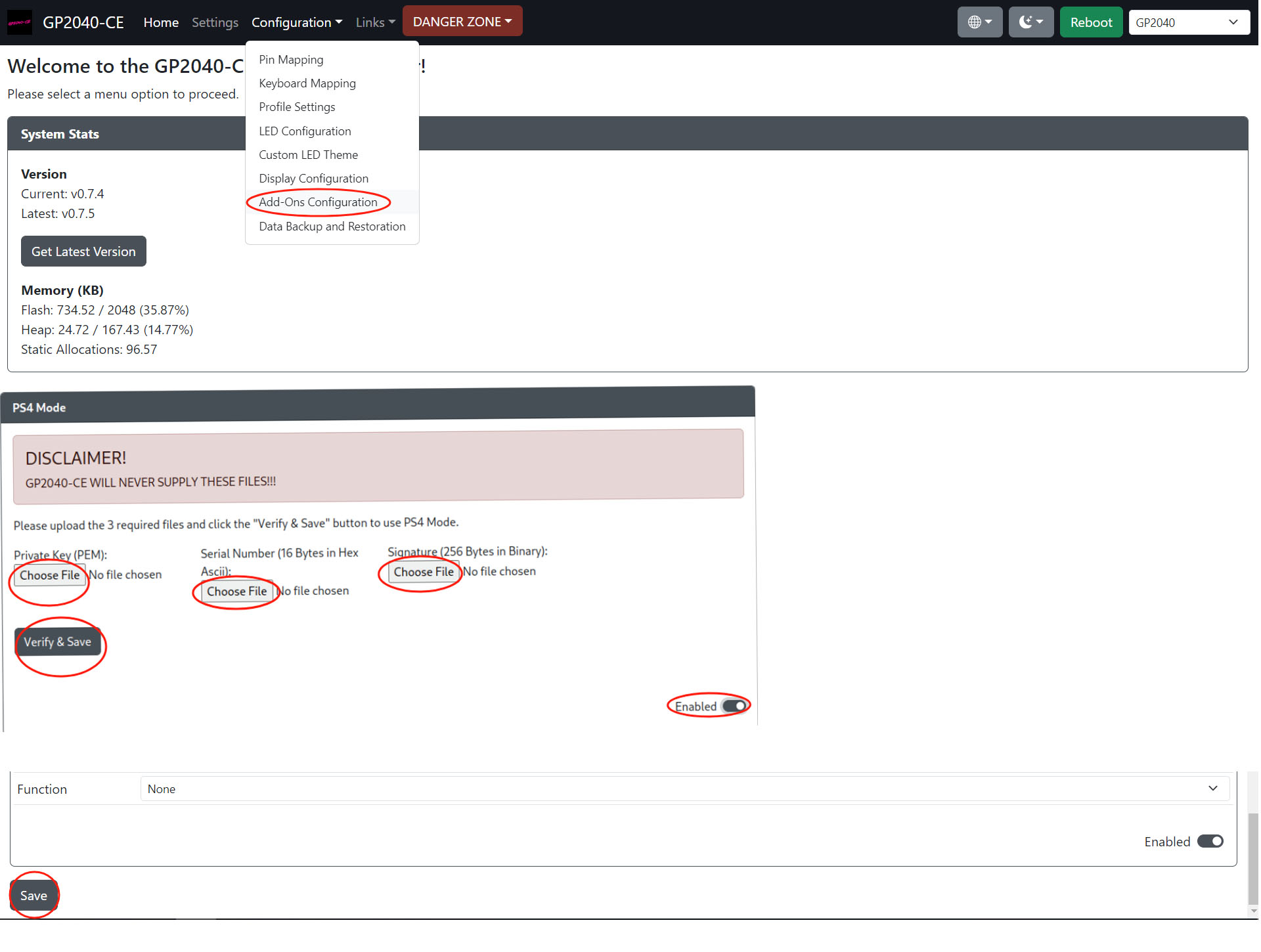
Here are some inquiries that can help you obtain the key for the controller.
PS4 / PS5 Compatibility
For Playstation 4 compatibility, you will need to use either the PS4 Mode or the PS Passthrough add-on.
For Playstation 5 compatibility, you will need to disable the PS4 Mode add-on and enable the PS Passthrough add-on. You will also need to ensure that under the Settings section you have chosen PS4 as your input mode and picked if you want the device to function as a controller or as a fightstick.
PS4 mode is an add-on that grants GP2040-CE compatibility with the Playstation 4 console. It was built using the efforts of another open source firmware project named Passing Link.
The team behind Passing Link are in no way affiliated with the GP2040-CE project, however the work and information they’ve made available was greatly appreciated so we could bring this highly-requested feature to our users.
PS Passthrough is an add-on that grants GP2040-CE compatibility with the Playstation 4 or Playstation 5 console by using another controller or dongle to answer authentication
Depending on the controller or dongle used, you may be limited to only Playstation 4 support.
For more information, refer to PS Passthrough in the Web Configurator - Add-ons section of the documention.
PlayStation 4 and PlayStation 5 use an authentication mechanism to ensure only authorized controllers are used on the console. If a device doesn’t implement this authentication mechanism the controller is subject to an 8-minute timeout.
Using PS4 mode on a PC does not result in any timeout behavior, but note that XInput is the suggested mode on PC for best compatibility.
The 8-minute timeout works like this:
- Plug your controller into the PS4/5
- Press the PS button to initialize the controller
- Play for roughly 8 minutes
- Console rejects the controller due to failed authentication
- User unplugs their non-functional controller
- Go back to step 1 and repeat
GP2040-CE firmware allows you to upload the files required to authenticate your device via the PS4 Mode add-on, which effectively removes this timeout issue.
If you’re using an OLED display, the input mode will change from PS4 to PS4:AS to indicate your device has successfully authenticated with the PS4/PS5 console.
Haute42 will not provide any files related to acquiring these keys and files.
FAQ
Most frequent questions and answers
This will depend on the platform you will be playing on:
- Use
XInput Modeas the preferred mode for compatibility with PC games and 3rd party console adapters - Use
PS4 Modeon PS4, and on PS4 games on PS5 systems - Use
PS3 Modeon PS3, and on PS4 with games that support legacy controllers - Use
Switch Modeon Nintendo Switch - Use
Keyboard Modefor MAME cabinets, PC rhythm games, etc.
EXT. port is used for extension functions,
Please do not connect your game console through this port.
For Extension functions
Insert official or third-party dongles or controllers to bring hautepad more platforms compatibility or more functions.